How I Edit My Instagram Photos
16:51
It seems that nowadays, the trend is to have an 'aesthetic'-looking 'theme' on Instagram, where all your photos seem so cohesively match one another. I must say that keeping up with one theme is very challenging, especially when I have different preferences day to day. But today, I have decided to share the infamous 'How I Edit My Instagram Photos' for you all!
It doesn't matter what photo I'm taking, I will always edit it on VSCO. I'm pretty sure you've all heard of this app from everyone but it really has amazing features!
VSCO
Here is a sample photo: (click photos to enlarge)
You can see here that the photo looks dull and boring. This is when the magic happens.
The filter that I almost always use is HB2. I really like the cool blue tone it gives, along with the contrast. Usually, I will keep it at level 12 unless it appears too strong for the particular photo.
If the photo appears a little dark, I'll bump up the exposure. The brightness setting on VSCO can sometimes be restricting so I will occasionally edit more on the Instagram editing tools.
I like my feed to appear quite highly contrasted so I'll bump up the contrast to about +1 or +2, depending on photo.
Crop to a square, of course.
I'll usually +1 or +2 sharpen to make sure the photo's a little more crisp and higher in quality. DONE!
Here's another example:
Similar to the previous photo, this photo appears dull and does not match my 'feed'.
Adding HB2 filter, keeping it at level 12.
Adjust the exposure to +1.
With this photo, I still found that it didn't quite flow cohesively with the others. So I saved it, and added another HB2 filter over the top, also at level 12, meaning that this photo now has 2 HB2 filters (both at level 12)
I still found the photo a little too yellow-toned so I adjusted down the temperature to make it have a more blue-tone to it which is how I like my photos to appear.
DONE! The final image is now much more cohesive with my feed.
Pretty big difference:
There are other apps such as Snapseed and Aviary that I occasionally like to use, depending on the photo, but this is mainly the gist of how I edit my Instagram photos! You'll be able to spot the different themes I go through depending on my mood or what I'm feeling as you scroll through my feed. Definitely a challenge to keep a theme going!
I hope you all enjoyed or learned something from this! If you have any other questions, feel free to message me :)
Love,
Carmen xx
Find us on: instagram | lookbook | may's instagram | carmen's instagram








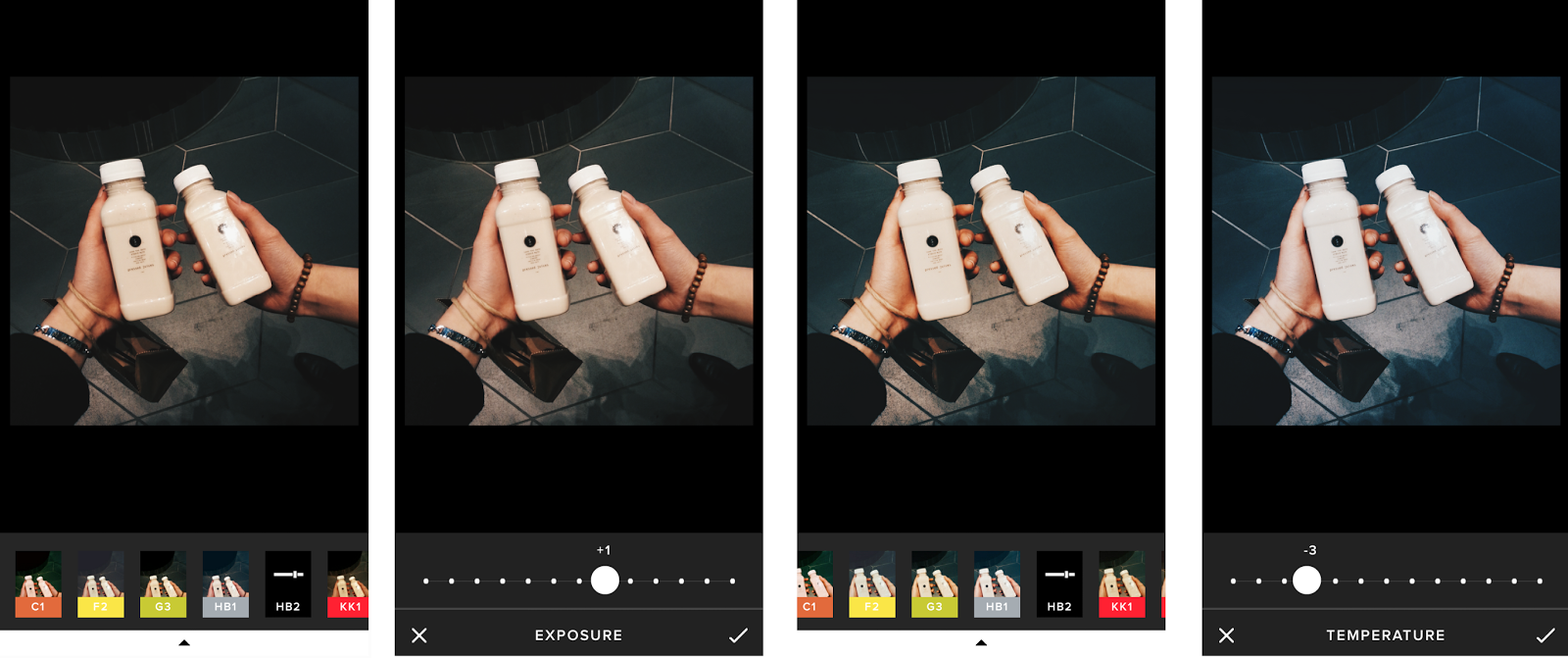

0 comments